-
Mobile DriveBC is a flexible, easy to use system allowing travelers to quickly access road condition and incident information on the provincial highway network through handheld devices such as mobile phones and tablet personal computers. Information about the DriveBC Mobile site is broken down into the following categories:
- General Information About DriveBC
- Road Conditions and Events - List Information
- Road Conditions and Events - Map View
- Related Information
- General Information
-
Q. What type of information is available on DriveBC?
A. DriveBC provides timely road condition and incident information for the provincial highway system. Federal, municipal, forest service and industrial resource roads are not considered part of the provincial highway system, and therefore are not reported through DriveBC. The site also provides access to Highway Cameras and Ferry schedules/delays.
-
Q. Who manages and operates DriveBC?
A. DriveBC is managed by the British Columbia Ministry of Transportation and Transit. Information is entered into the system by Maintenance Contractors and district staff. A map of the contract areas and their corresponding maintenance company contact information is available here.
-
Q. How else can I access DriveBC information?
A. DriveBC provides a 24/7 automated phone service which reports the same data displayed on the DriveBC mobile and desktop websites. The number is toll-free from anywhere in North America. Please phone 1-800-550-4997 to access this service.
-
Q. How frequently is the information updated?
A. Road condition and incident information is updated at regular intervals each day and as conditions change. The DriveBC Mobile site receives updated data every two minutes. If you have the DriveBC site open on your device, you can refresh your browser at any time to ensure the data you see is current.
-
Q. Can I get notifications of new or updated events sent to me?
A. DriveBC features a new email subscription service that allows you to register for email notification of new or updated events in your district or along your preferred routes.
Click the
 icon for help or definitions while registering your email address.
icon for help or definitions while registering your email address. -
Q. Most of the province is in the Pacific Time zone, but some areas operate in Mountain Time. How can I tell which time zone each event is referring to?
A. All event information across the province is displayed in Pacific Time, in order to maintain consistency along provincial routes.
-
Q. Who can I call to report an incident on one of BC's provincial highways?
A. You can report an incident or road condition directly to the Maintenance Contractors responsible for the district. Click on 'Report a Highway Problem' on the home page.
-
Q. How do I move around the site?
A. Use the menu options to drill down to detailed information. To return to previous screens, use the back arrow on your browser window.
-
Q. How can I make a comment or suggestion regarding DriveBC?
A. We welcome your comments through our Feedback Form.
- Road Conditions and Events - List Information
-
Q. How do I get a list of road condition and event information?
A. From the home page, select Road Conditions & Events which will take you to List View and Map View options. List View options include:
- Major Events
- By Route
- By Area
- All Events
By selecting one of these options and working through subsequent menus, a list of road condition and event data will be displayed.
-
Q. How do I obtain detailed road condition and incident information on the list view?
A. As you drill down through the menu options, a list of events will be displayed. Click on the text of an event to obtain detailed and related (e.g. weather) information.
-
Q. How can I check for major events?
A. Select Road Conditions and Events from the home page which will then provide you with an option to list Major Events. If there are no Major Events in the province, "No events found" will be displayed.
- Road Conditions and Events - Map View
-
Q. What types of information does the map provide?
Current Events
Current Events refer to all events that are currently 'active' along the provincial highway network. Types of current events include:
 Indicates Road Conditions on the map. Click on the icon to provide details of the present condition of the road (for example flooding, slippery sections, compact snow, etc.).
Indicates Road Conditions on the map. Click on the icon to provide details of the present condition of the road (for example flooding, slippery sections, compact snow, etc.). Indicates Incidents on the map. Click on the icon to provide details on incidents affecting traffic at that location (e.g. vehicle stall, hydro lines down, collision etc).
Indicates Incidents on the map. Click on the icon to provide details on incidents affecting traffic at that location (e.g. vehicle stall, hydro lines down, collision etc). Indicates Current Planned Events on the map. Click on the icon to provide details of all planned events that are presently in progress (e.g. maintenance or construction work, special events, etc).
Indicates Current Planned Events on the map. Click on the icon to provide details of all planned events that are presently in progress (e.g. maintenance or construction work, special events, etc).- Major Events: indicated with same symbols above for the event type, but coloured in solid red.
 Indicates Major Road Conditions on the map
Indicates Major Road Conditions on the map Indicates Major Incidents on the map
Indicates Major Incidents on the map Indicates Major Current Planned on the map
Indicates Major Current Planned on the map
Future Planned Events
 Indicates Future Planned Events on the map. Click on the icon to provide details of events scheduled to occur at a specific future time and location on the provincial highway network, such as maintenance or construction work, special events, etc.
Indicates Future Planned Events on the map. Click on the icon to provide details of events scheduled to occur at a specific future time and location on the provincial highway network, such as maintenance or construction work, special events, etc. Indicates Major Future Planned Events on the map. Click on the icon to provide details of upcoming major planned events.
Indicates Major Future Planned Events on the map. Click on the icon to provide details of upcoming major planned events.
Event Clusters
 Indicates Event Clusters on the map. A cluster icon will be shown if there is more than one icon at a given location. There will be a number in the icon to indicate how many events/items are at that particular location. Zoom in to the map to expand a "cluster" icon into individual event icons.
Indicates Event Clusters on the map. A cluster icon will be shown if there is more than one icon at a given location. There will be a number in the icon to indicate how many events/items are at that particular location. Zoom in to the map to expand a "cluster" icon into individual event icons. Indicates when Event Clusters on the map contain a major event; the icon is highlighted in red.
Indicates when Event Clusters on the map contain a major event; the icon is highlighted in red.
Cameras
 Indicates Cameras on the map. Click on the icon to provide a photo of the stretch of highway where the camera is located. These photos are refreshed regularly. Click on the photo to obtain detailed information about the camera and related information (e.g. nearby cameras, weather forecasts, etc.).
Indicates Cameras on the map. Click on the icon to provide a photo of the stretch of highway where the camera is located. These photos are refreshed regularly. Click on the photo to obtain detailed information about the camera and related information (e.g. nearby cameras, weather forecasts, etc.).- The number and locations of cameras continues to expand throughout the province. As new cameras are installed and activated, they are added to the map.
- The camera icon points in the direction that the camera is oriented.
Ferries
 Indicates Inland ferries on the map. Click on the icon to provide a link to the schedule and service information for the ferry route in that location.
Indicates Inland ferries on the map. Click on the icon to provide a link to the schedule and service information for the ferry route in that location.
Weather Forecasts
 indicates Environment Canada Weather Forecasts on the map. Click on the icon to see the Environment Canada Weather Forecast for the given location on the map.
indicates Environment Canada Weather Forecasts on the map. Click on the icon to see the Environment Canada Weather Forecast for the given location on the map. indicates Weather Warnings for the forecast location. A yellow banner will display the warning along with the forecast.
indicates Weather Warnings for the forecast location. A yellow banner will display the warning along with the forecast. in the middle of the route, indicates weather and precipitation forecasts for "Today" and "Tonight" for high elevation passes along highway routes (example: Okanagan Connector - Merritt to Kelowna).
in the middle of the route, indicates weather and precipitation forecasts for "Today" and "Tonight" for high elevation passes along highway routes (example: Okanagan Connector - Merritt to Kelowna).
Dynamic Message Signs
- Dynamic Message Signs are the changeable electronic signs on highway routes, which indicate conditions and wait times.
 indicates the approximate location of a Dynamic Message Sign on a highway. Click to read the message as it is currently displayed.
indicates the approximate location of a Dynamic Message Sign on a highway. Click to read the message as it is currently displayed.
Plan Your Route
- "Plan Your Route" displays the shortest distance route (as determined by Google) between selected 'start' and 'destination' points
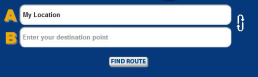
- Enter the start and destination addresses.
- Click "Find Route" to read Google's step by step guide for travelling by car between the selected locations and be provided event, webcam and Dynamic Message Sign information from DriveBC along the selected route.
- If you allowed geo-location tracking on your device, 'My Location' can be used to identify your current location.
- Please note: The "Plan Your Route" function displays the shortest driving distance, as provided by Google, and may include roads that DriveBC does not report on. The identified route does not account for DriveBC closures or delays, and will not provide alternate routes to avoid delays. This feature is for information purposes only.
Metro-Vancouver Traffic Flow
To see metro Vancouver traffic flow, from the Map View menu select:

When selecting this menu item, the subsequent map presented will be centered on metro Vancouver. The following colour-coded traffic flow legend will appear on the map:

-
Q. How do I control the information displayed on the Map View?
A. By default, the Map View will show Road Conditions, Incidents and Current Planned Events. Select different Map Features from the list to change information that is displayed on the map. Other options include Future Planned Events, BC Highway Cameras, Inland Ferries, Weather Forecasts, Dynamic Message Signs and Show Route. The system will remember your selections the next time you access Mobile DriveBC from your device.
-
Q. What does it mean when a highway is bare, showing no icons?
A. When a highway or stretch of highway is not displaying any icons, this means that there have been no reported road conditions or incidents.
-
Q. Why does the map not show incidents or road conditions on all streets in BC?
A. DriveBC only focuses on provincially managed highways. DriveBC does not report road conditions, incidents or events on municipal roads. In addition, National Parks and other areas such as the Alaskan Highway that are not under the jurisdiction of the provincial government are not reported on DriveBC except where special agreements have been made.
-
Q. Why can't I zoom in closer to the map?
A. The zoom level is limited because DriveBC's data does not perfectly align with the Google map platform. We are currently working on improving this function.
-
Q. Why do some DriveBC events refer to places on a highway that do not appear on the map?
A. Some provincial highways have stretches of road that do not pass any towns or significant cross-roads, so permanently identifiable structures such as bridges or snow sheds are used as reference points for events. Maintenance Contractors are encouraged to use the most recognizable locations as reference points for each event, rather than just the closest structure. We are always adding new reference points to our network.
-
Q. An event is listed as stretching from 'Point A' to 'Point B' in the events list. Where do I look for the corresponding icon on the map?
A. Icons for events that extend beyond a single location are placed at the "to" location (i.e. "Point B").
-
Q. When I view the map on DriveBC, I notice some of the names of places, roads and jurisdictions are not current/correct. Why are these not updated right away?
A. DriveBC uses the Google map as the basis to display provincial highway traveller information. The map itself is not under the control of the Ministry of Transportation and Transit. Any issues or discrepancies in naming conventions are reported to Google as they are identified. Naming convention issues can be reported using the Feedback Form.
- Related Information
-
Q. Where can I find ferry information?
A. The Ministry of Transportation and Transit provides free inland ferry service across rivers and lakes throughout the province as part of the provincial highway network. Information about services and schedules can be found through the Ferry Schedules and Delays option on the home page. The Map View also provides an Inland Ferry layer that has links to Inland Ferry schedules.
BC Ferries is an independent commercial organization which provides ferry service along the coast of British Columbia. Information about their services and schedules is also available through the Ferry Schedules and Delays option on the home page.
-
Q. What are Special Announcements?
A. Special Announcements provide important information on travel conditions and safety which are frequently related to seasonal changes. Examples of Special Announcements are "Summer Driving Tips", "Flood Information" and "Forest Fire Alerts".
-
Drivers are reminded to adjust their speed and driving actions to the conditions.
Drive smart! Drive safe! DriveBC!
Icons denoting the various map features are developed by the Ministry of Transportation and Transit.